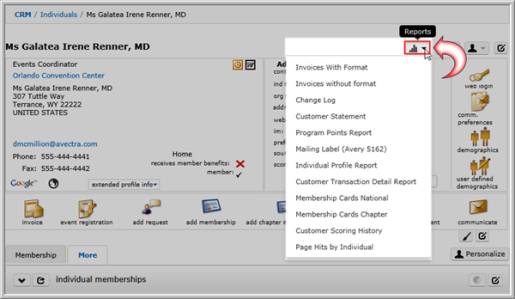
This topic covers the Profile Option icons on the Individual Profile page including the following:
The Reports drop-down menu lists types of reports that can be run on the individual.
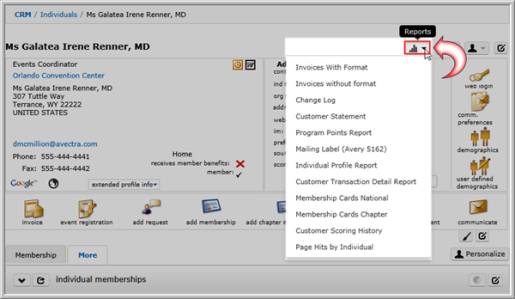
Individual Profile, Reports Drop-Down
The Action Items Drop-Down  includes all actions available in the Actions Bar as well as additional items, including:
includes all actions available in the Actions Bar as well as additional items, including:
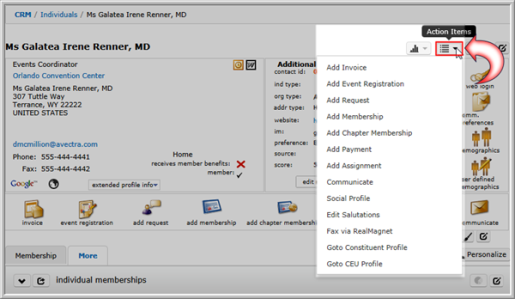
The Alternate Profiles button  is located in the upper right corner of the Individual Profile and allows you to quickly view alternate profiles that are available for an individual. The profiles are dynamic to the data available, so for example, if the individual is not on a committee then the alternate profile for the committee will not display.
is located in the upper right corner of the Individual Profile and allows you to quickly view alternate profiles that are available for an individual. The profiles are dynamic to the data available, so for example, if the individual is not on a committee then the alternate profile for the committee will not display.
Available Alternate Profiles include:
Clicking the Alternate Profiles tab expands a drop-down menu that displays available alternate profile data.

Alternate Profiles tab highlighted on an Individual Profile
Clicking one of the Alternate Profile options displays that data in the main portion of the Individual Profile. For example, clicking the Membership Detail option displays membership status data for the individual.
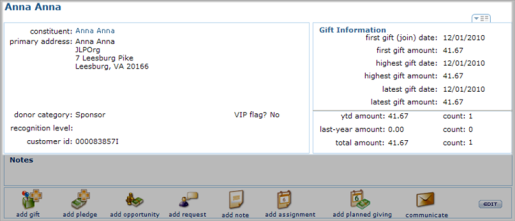
If multiple records are available for the Alternate Profile you select, an additional tab will display, allowing you to select the appropriate Alternate Record to view. For example, if a user has multiple memberships, a Membership Detail profile exists for each of those memberships. Clicking the Membership Detail Alternate Profile option displays the first membership, as well as a drop-down button  listing additional Membership records relating to the individual being viewed. This drop-down button appears identical to the Alternate Profiles button, but the drop-down options list Alternate Records only.
listing additional Membership records relating to the individual being viewed. This drop-down button appears identical to the Alternate Profiles button, but the drop-down options list Alternate Records only.

To access child forms associated with alternate data displayed (such as Membership data or Constituents data), you must view that data in the desired module (such as Memberships or Fundraising.)
To configure the Alternate Profiles tab, please follow the instructions outlined on the Alternate Profile Forms page.
Tip: Keep in mind that you do not leave the Individual Profile to view Alternate Profile data. Regardless of the data displayed, you remain in the CRM module under the Individuals group item. The child forms available to you also remain the same and do not change across alternate profiles.